Introduction to common network test commands
Source:Shenzhen Kai Mo Rui Electronic Technology Co. LTD2020-06-05
[Network Basics] Introduction to High Frequency Network Test Commands
IP
Have you encountered a situation where you want to test the network connection but do not know how to test it?
Come and learn the basic commands of the network with the editor~
Press "win+r" on the computer keyboard to pop up a running prompt box, enter "cmd"
Click OK, a black window pops up, the following commands are all carried out on this basis!
You can get the machine's ip address, subnet mask, gateway and other information.
The red box in the figure below is the local IP.


The computer will send out 4 communications to know the network connection status of the device.
such as:
ping 192.168.1.1

E.g:
After the test, the port is connected, and a cursor is flashing on the black interface, as shown in the following figure:

The port fails after the test, as shown in the following figure:

Open the computer "Control Panel-Programs and Features-Turn on or off windows functions".


Tick the telnet server and telnet client in the windows function on or off, and click "OK" to start the telnet service.

Related News
Fixed focus and zoom lens of camera
2020-05-08The difference between Sony small movement 11DP, 20DP, 12EP, 15EP
2020-06-05The difference between rolling exposure and global exposure
2020-06-05- 2020-06-05
- 2020-06-05
How to distinguish the authenticity of Hikvision HD network integrated camera
2020-06-05





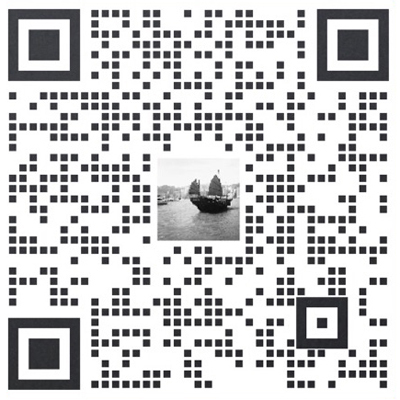
 +8613798538021
+8613798538021