How to set up Hikvision video recorder remote monitoring
Source:Shenzhen Kai Mo Rui Electronic Technology Co. LTD2020-06-05
With the development of society and the improvement of people's quality of life, video surveillance can be monitored at any time not only locally, but also remotely from time to time. Today I will introduce how to set up Hikvision video recorder remote monitoring.
The first step: DVR related settings, confirm whether all the following points are filled in
Step 2: Port mapping (two configuration methods are provided below, you can choose one of the two)
1. UPnP automatic port mapping
Description:
There is a requirement for this setting, the router needs to support UPnP, so please confirm whether the router you are using supports this function. If it supports UPnP, you can refer to the following settings. If it does not support UPnP, please strictly follow the port in point 2. Map to operate.
The steps are as follows:
Log in to the router configuration interface, enable the UPnP function, enter the device local configuration interface, and enable UPn,
Refresh the port and see that the status is displayed as "effective".
2. Router port mapping
Log in to the configuration interface of the router, find the virtual server (or port mapping), and map the ports (the device defaults to three ports 80, 8000, and 554, which can be modified on the device. The three ports must be mapped at the same time, and none of them are indispensable)
If there are multiple monitoring devices on the same router, please use the port number to distinguish them, and they cannot be reused
port.
Step 3: Configure custom domain name
1. Quick configuration
Click the right mouse button and select Quick Configuration -> Quick Internet Configuration
Check Enable DDNS, set the device domain name (customized, only support lowercase letters, numbers, and "—" and must start with lowercase letters, required), mobile phone number (required for subsequent use of value-added services). When the device status shows online, you can use the automatically generated access address to access the device.
Note: Before configuring Haikang DDNS, ensure that the device is normally connected to the public network.
note:
1. If the device accesses the public network through a router, you need to enable the router's UPnP function and configure the device's UPnP parameters or do port mapping on the router.
2. If the configuration fails, the possible reason is that the network is blocked or the domain name conflict, please check the network first, if the network is normal, try to modify other domain names
2 Device access
Open the IE browser and directly enter http://www.hik-online.com/ custom domain name in the address bar. For example, if the device domain name is test12345, then directly enter http://www.hik-online.com/test12345 , You can directly link to the device login interface.
Open the iVMS-4500 mobile client and enter the "Device Management" interface to add devices. Enter the registered device domain name (for example, test12345) in the device alias, select DDNS as the registration type, and the default DNS address is www.hik-online.com, and the port is 80 (fixed to fill in). Enter the device user name and password, and you can enter the preview after saving Interface preview.
Open the iVMS-4500 mobile client and enter the "Device Management" interface to add devices. Enter the registered device domain name (for example, test12345) in the device alias field, select DDNS as the registration type, and the default DNS address is www.hik-online.com, and the port is
80 (fixed to fill in), enter the device user name and password, and then enter the preview interface to preview after saving.
Open the iVMS-4200 client software and enter the "Device Management" interface to add devices. Select the private domain name method to add, select the protocol type as Haikang DDNS, fill in the device domain name, user name, and password, and then you can use the iVMS-4200 client software to access the device normally
The above is the Hikvision video recorder remote monitoring shared by Camorui. I hope it will be helpful to you. If you want to know more about the camera, please visit our company
Product URL: http://www.cmr-cctv.com/list-7-1.html
Related News
Why should the national production camera replace
2020-08-01Started to realize national production of cameras
2020-08-01Tower crane hook video monitoring system
2020-07-25What is a zoom camera, 4k zoom camera application
2020-07-13- 2020-07-04
DLP technology helps to accurately present 4K ultra-high-definition video content
2020-06-05





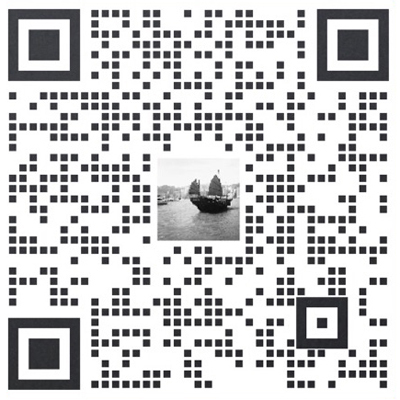
 +8613798538021
+8613798538021